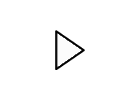Storybird: Students use pictures to inspire story writing. Students click and drag art work onto a story board and write!
Wonderopolis: This site encourages students to...Wonder! Click on the "Wonder of the Day" to find a probing question accompanied by a short article of related background information. This site is a great resource for launching writing or research projects.
Geo-Guessr: This site provides geography challenges in which students are virtually placed somewhere in the world through the use of Google Maps. Using clues from their surroundings, they must determine their location.
PBS Learning Media: Pour yourself a cup of hot chocolate as you dive into this site.
It has LOTS to offer. PBS Learning Media offers thousands of classroom-ready digital resources. All resources are aligned to Common Core Standards and include video and audio resources, as well as interactive tools, documents, and lesson plans. You can explore by browsing by standards, grade level or subject area. Enjoy!
AutoDraw: This is a fun one! Students can be creative and don't need to worry about being digitally artistic. The site is able to guess what the student is drawing and perfects it for them! Pictures can be downloaded or shared with a link.
Canva: Want to create professional looking posters, flyers, or brochures? Canva is your tool. The site comes with many free, ready-to-use templates. It allows you you to upload your own images or choose from their selection.
ThingLink: This site allows you and/or your students to dissect an image by adding "pins" that provide additional information about that portion of the picture. This information could be in the form of text, audio, video, web links, or polls.
Voki and Blabberize: These sites are oldies, but goodies. Both allow students to put a voice to an image (Blabberize) or an avatar (Voki). What a fun way for students to be able to "show what they know"!